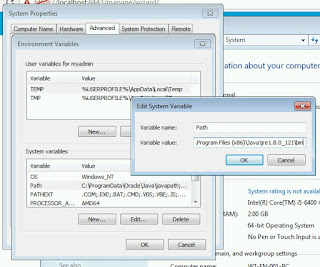Try Disable Updates Check on Dashboard under "System > Update > Update Settings"
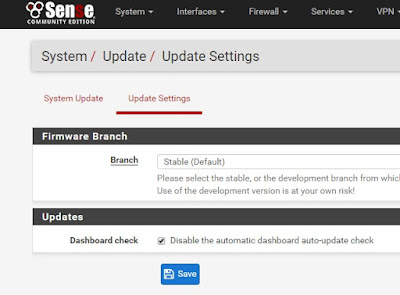


tunefs: POSIX.1e ACLs: (-a) disabled tunefs: NFSv4 ACLs: (-N) disabled tunefs: MAC multilabel: (-l) disabled tunefs: soft updates: (-n) enabled tunefs: soft update journaling: (-j) enabled tunefs: gjournal: (-J) disabled tunefs: trim: (-t) disabled tunefs: maximum blocks per file in a cylinder group: (-e) 4096 tunefs: average file size: (-f) 16384 tunefs: average number of files in a directory: (-s) 64 tunefs: minimum percentage of free space: (-m) 8% tunefs: space to hold for metadata blocks: (-k) 6408 tunefs: optimization preference: (-o) time tunefs: volume label: (-L)
__ ____ _ __ / _/ ___| ___ _ __ ___ ___ | '_ \| |_\___ \ / _ \ '_ \/ __|/ _ \ | |_) | _|___) | __/ | | \__ \ __/ | .__/|_| |____/ \___|_| |_|___/\___| |_| +------------Welcome to pfSense-----------+ | | ______ | 1. Boot Multi User [Enter] | / \ | 2. Boot [S]ingle User | _____/ f \ | 3. [Esc]ape to loader prompt | / \ / | 4. Reboot | / p \______/ Sense | | \ / \ | Options: | \_____/ \ | 5. [K]ernel: kernel (1 of 2) | \ / | 6. Configure Boot [O]ptions... | \______/ | | | | | | +-----------------------------------------+
cd /
cat /etc/fstab
# Device Mountpoint FStype Options Dump Pass# /dev/ufsid/58b03b253575d41a / ufs rw 1 1 /dev/label/swap0 none swap sw 0 0
# /sbin/tunefs -t enable /dev/ufsid/58b03b253575d41a
tunefs: issue TRIM to the disk set
# /sbin/reboot