For good to management, you should plan the printer name and share name, if you have two hp Laserjet 1320 printer, every printer you should assign the name such as "PRINTER01" and "PRINTER02" for difference printer.
For Example : (If you not desire the good name, after your company grow and have a lot of printer, you will need to change back the name, it will make you crazy)
PRINTER01 - hp LaserJet 1320 PCL6
PRINTER01 - hp LaserJet (For Account Statement Format)
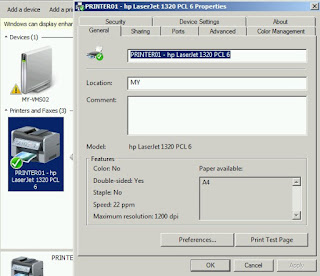
Click "Sharing", share name use p_printer01 for starting, other you can use p_printer01_a, etc...
(about the permission, here will not explain too much, please search on google)
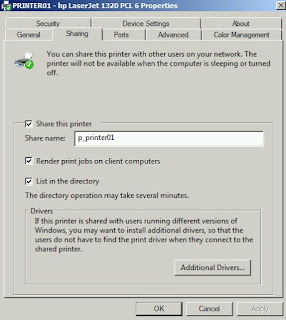
Remember Additional Drivers should installed x64 & x86 for difference OS
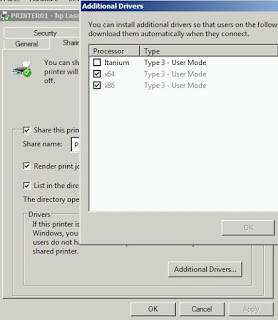
You should preset the printer before deploy it, once computer connected it will assign all setting.
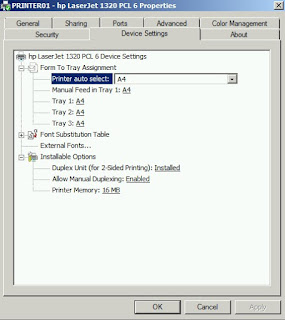
Advanced page > Printing Defaults
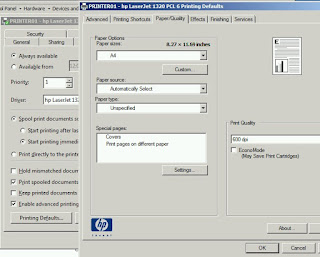
-----------------------------------------
Open the Group Policy Management > Click "Default Domain Policy" > right hand side click "settings"
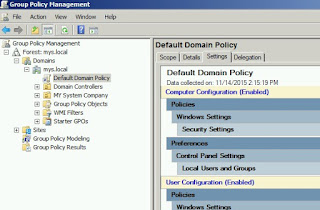
Right click mouse and click "Edit"
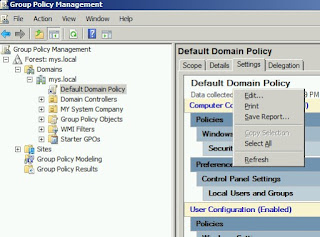
Here have two method to connect the printer, First is using Deploy Printer and Second is Connect to Printer
Method 1 : (Caution it will become many trouble if you change printer/share name)
Advantage
- Client can't delete the printer
Disadvantage
- If someone on server rename the printer/share name, change drive may cause client computer can't remove the deployed printer, if will hard to fix if you got a lot of client machine, so you should very understand what are you do on this method.
Under Group Policy > User Configuration > Windows Settings > Depolyed Printers > Click "Deploy Printer"
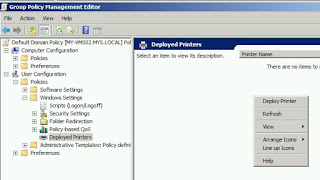
Type the link and add, then click "OK", after computer restart and login, it will connected and auto install the driver on client machine.
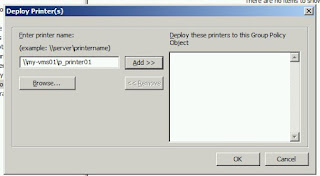
Remark :
- Client Computer should no right to remove deployed printer
- If you remove deployed printer on Policy, all client should automatically remove printer on client machine, the driver will still leave on client machine.
- If you need to change the printer/share name, you should create a new share printer and deploy a new printer, don't just change name on printer, it will loss connection.
- If printer is gone or replaced new printer, you can remove deployed printer on policy, but i suggest don't delete and change printer/share name, just leave here and keep at least a year to make sure all client machine is removed deployed printer.
Method 2 :
Advantage
- Easy to management, user allow to delete the printer
Disadvantage
- Client Machine can't get driver for server, so if your computer does not have same driver installed, the printer will not connect.
Under Group Policy > User Configuration > Preferences > Control Panel Settings > Printers > Right Click "New" > "Shared Printer"
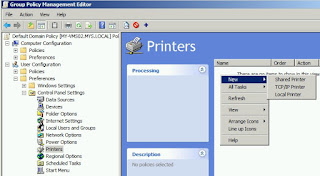
Action "Create", Type the Share name and OK
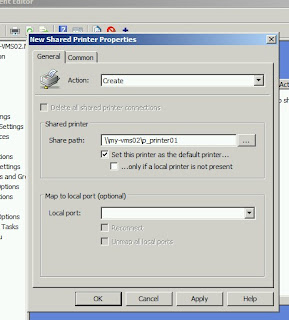
- This is same as you type \\my-vms01\p_printer01 on CTRL+R, but it will always connect after login the computer even you delete the printer.
- You should already installed the printer driver on computer else it will not work and prompt the driver install screen.